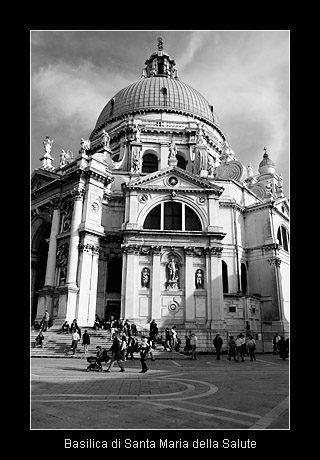by R.I. Pienaar | May 8, 2005 | Uncategorized
I read quite a few photoblogs and I figured it might be a good idea to post a weekly list of what I really liked during that week.
So this then is this weeks:
Light Plug
Touchdown #1
The pier’s end #2
The pier’s end #3
Lonely Sunset
Coney Islan VI
I see I have 3 photos listed from Chromasia, if you only subscribe to one photoblog then this is the one you should choose.
by R.I. Pienaar | Apr 30, 2005 | Uncategorized
As pointed out in the excellent arstechnica review Apple chose not to expose a fraction of the usefulness of Spotlight to the GUI, I suspect within days there will be a Shareware Spotlight power users GUI out that bridge this gap, I can only wish.
For now, if you want to do some kick arse queries you need to use the command line and it really is very powerful. I scp’d a couple of my photos onto the apple hard drive and now I can do really nice queries over my photos like this one:
[rip@temptation]% mdfind 'kMDItemAcquisitionMake == "nikon*"c && \
kMDItemExposureTimeSeconds >= 1'
/Users/rip/Pictures/book/hms-belfast.jpg
/Users/rip/Pictures/book/london-eye.jpg
/Users/rip/Pictures/book/albert-bridge.jpg
The above bit will find all the photos on my drive shot by a Nikon camera with a exposure time of more than 1 second.
This is pretty kewl, and a wealth of meta data gets stored by default for images, this is a dump of one of the above photos:
[rip@temptation]% mdls /Users/rip/Pictures/book/albert-bridge.jpg
/Users/rip/Pictures/book/albert-bridge.jpg -------------
kMDItemAcquisitionMake = "NIKON CORPORATION"
kMDItemAcquisitionModel = "NIKON D70"
kMDItemAperture = 8.33985
kMDItemAttributeChangeDate = 2005-04-30 00:54:33 +0100
kMDItemBitsPerSample = 32
kMDItemColorSpace = "RGB"
kMDItemContentCreationDate = 2005-04-24 00:40:51 +0100
kMDItemContentModificationDate = 2005-04-24 00:40:51 +0100
kMDItemContentType = "public.jpeg"
kMDItemContentTypeTree = ("public.jpeg", "public.image", \
"public.data","public.item", "public.content")
kMDItemDisplayName = "albert-bridge.jpg"
kMDItemExposureTimeSeconds = 5
kMDItemFlashOnOff = 0
kMDItemFocalLength = 18
kMDItemFSContentChangeDate = 2005-04-24 00:40:51 +0100
kMDItemFSCreationDate = 2005-04-24 00:40:51 +0100
kMDItemFSCreatorCode = 0
kMDItemFSFinderFlags = 0
kMDItemFSInvisible = 0
kMDItemFSLabel = 0
kMDItemFSName = "albert-bridge.jpg"
kMDItemFSNodeCount = 0
kMDItemFSOwnerGroupID = 501
kMDItemFSOwnerUserID = 501
kMDItemFSSize = 1072065
kMDItemFSTypeCode = 0
kMDItemHasAlphaChannel = 0
kMDItemID = 455102
kMDItemISOSpeed = -2.321928
kMDItemKind = "JPEG Image"
kMDItemLastUsedDate = 2005-04-24 00:40:51 +0100
kMDItemOrientation = 0
kMDItemPixelHeight = 1555
kMDItemPixelWidth = 2481
kMDItemProfileName = "sRGB IEC61966-2.1"
kMDItemRedEyeOnOff = 0
kMDItemResolutionHeightDPI = 300
kMDItemResolutionWidthDPI = 300
kMDItemUsedDates = (2005-04-24 00:40:51 +0100)
All isn’t perfect though, notice the kMDItemISOSpeed? It’s blatantly wrong, so thats really a pain.
Here is a nifty little show off trick with mdfind, the GUI has the nice auto updating of results going which is obviously difficult to show in the command line world, but it has something at least.
To set this up do a query that will match files – one that you can easily add more matches to.
[rip@temptation]% mdfind -live apple
<snip>
Users/rip/Library/Preferences/com.apple.recentitems.plist
/Users/rip/Library/Preferences/com.apple.dashboard.plist
/Users/rip/Library/Preferences/com.apple.Syndication.plist
/Users/rip/Library/Preferences/com.apple.Safari.plist
[Type ctrl-C to exit]
Now here comes the magic, create some files that match in another term or through finder.
[rip@temptation]% mkdir apple
[rip@temptation]% rmdir apple
If you paid attention to the other window you will see it updated on the fly like this:
Query update: 378 matches
Query update: 377 matches
And to see just how deep the indexing goes, if you have Photoshop on your machine, create a new file and put some text on a image, something that will match your query. You will see Spotlight finds even this text on an image.
by R.I. Pienaar | Apr 30, 2005 | Uncategorized
A friend installed his new Tiger today and found that only the files that was on his drives at first boot is in the spotlight database, nothing new was being added.
At first glance everything looked fine, but this very simple test will confirm if spotlight is working or not:
[rip@temptation]% touch test
[rip@temptation]% mdls test
test -------------
kMDItemAttributeChangeDate = 140116-07-24 20:14:56 +0000
kMDItemFSContentChangeDate = 2005-04-30 00:10:37 +0100
kMDItemFSCreationDate = 2005-04-30 00:10:37 +0100
kMDItemFSCreatorCode = 0
kMDItemFSFinderFlags = 0
kMDItemFSInvisible = 0
kMDItemFSLabel = 0
kMDItemFSName = "test"
kMDItemFSNodeCount = 0
kMDItemFSOwnerGroupID = 501
kMDItemFSOwnerUserID = 501
kMDItemFSSize = 0
kMDItemFSTypeCode = 0
kMDItemID = 531254
kMDItemLastUsedDate = 2005-04-29 23:10:37 +0100
kMDItemUsedDates = (2005-04-29 23:10:37 +0100)
This creates a new file and then asks spotlight to list the metadata for this file, if spotlight isn’t indexing then nothing will be displayed after the second command. This was the case for this user.
Spotlight has a command line control tool called mdutil(1) that can start, stop and display current indexing state among other things, I turned indexing off and back on for the / volume on his machine and all was fine.
[rip@temptation]% sudo mdutil -i off /
Password:
/:
Indexing disabled for volume.
[rip@temptation]% sudo mdutil -i on /
/:
Indexing enabled for volume.
After that the simple test above should work. Note though that the new files may not immediately show up in search results since its likely that your machine may be now importing quite a few files into the datbase in a low priority background task, but things should be back to normal eventually.
In some cases though it seems not even this kicks the bugger back to life. So it is time to get a bit tough on it, so you can completely whipe the spotlight data store for a volume which will cause a immediate resync.
$ mdutil -E /
After this your spotlight will not work for a while, it will be like right after a fresh install, once it is done rebuilding and your spotlight icon lets you run searches it seems a reboot is in order, when you are back from the reboot it should all be good.
A quick test is to run a search for something in the spotlight GUI, click on ‘Show All’ and while this window is open make a folder or something that will match your query in a terminal, your spotlight results should dynamically update to include the new match.
UPDATE: You can also force a re-index by adding your whole harddrive to the Spotlight ‘private’ list and then removing it from the list after a while. Using this method you wont need a reboot or anything, plus it’s reachable by the GUI.
by R.I. Pienaar | Apr 24, 2005 | Photography
Most tools like Photoshop or Gimp comes with unsharp mask tools, this weirdly named tool increases the sharpness of your image and is something that most photographers need at some point or the other.
There is a nice guide over at Earth Bound Light that explains more about this tool and what the typical settings mean.
by R.I. Pienaar | Apr 23, 2005 | Photography
About a month ago I went to Italy, I am only now finishing going through the photos from there and have prepared a few black and white photos of Venice.
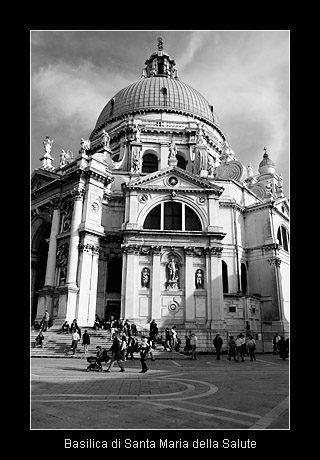
I really love Venice, it is so timeless and unique, I will definitely be going back there for more photography.
It’s been a long time since I put up a collection of photos here, mostly because the Photoblog is keeping me happy with getting as steady stream of photos up, but I think this collection warrants a bit more attention by isolating it, I will probably follow this up with a similar – though smaller – collection on Rome soon.